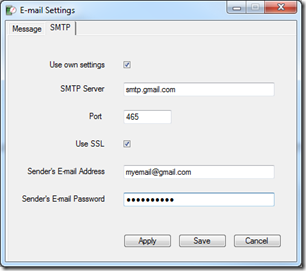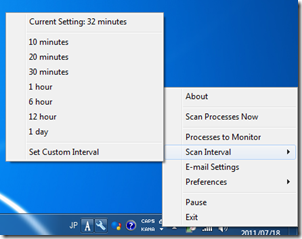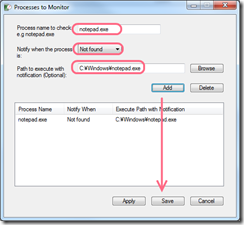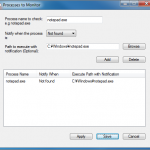Notify when the computer starts and the user logs in
- Tray menu –> Preferences –> Check “Scan Processes with the Program Start”
- Put the program shortcut file in the Windows Startup folder.
Attach Desktop Screenshots
Tray menu –> Email Settings -> Message tab –> Check “Attach Screenshot”
Configure SMTP server
Tray menu –> Email Settings –> SMTP tab –> Check “Use Own Settings”
As an example of a Gmail account, myemail@gmail.com and the password is mypassword, enter the following.
SMTP Server: smtp.gmail.com
Port: 465
UseSSL: Check
Sender’s Email Address: myemail@gmail.com
Sender’s Email Password: mypassword
Set an interval
By default, it sets to 1 hour. You can change it via tray menu -> Scan Interval –> Set Custom Interval. Enter a number in minutes.
Execute a file after a process scan
Let’s say, notepad.exe was not found and you would like to launch notepad.exe. In that case:
- Tray menu –> Processes to Monitor
- Process name to check: notepad.exe
- Notify when the process: Not Found
- Path to execute with notification: C:Windowsnotepad.exe (*when the system drive is C and the OS is Windows 7)
- Add –> Save