Quick Guide
For those who want to just get started, follow the below step.
- Double click ProcessNotifier.exe and run the program. Right click the task tray icon and select “E-mail Settings.”
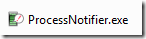

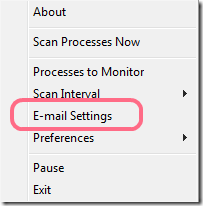
- Go to the Message tag and enter an Email address for receiving notifications in the “Send To (Email Address)” field.
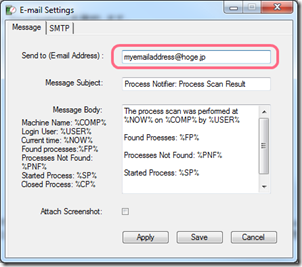
- Next, click “Processes to Monitor” from the tray menu.
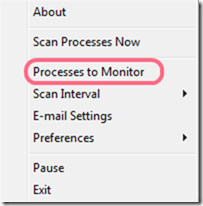
- In the first field, “Process name to check,” enter the process name to monitor such as notepad.exe. In the next drop down list, “Notify when the process is”, choose the timing when you want to be notified. If “Not Found” is selected, when the program scans running processes and cannot find the specified process name, it will send you E-mail. Press “Add” and then “Save”.
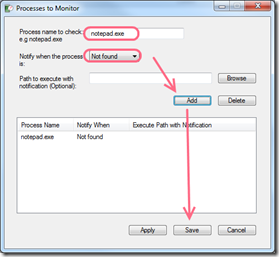
- That’s all. However, if you like to test that a process scan works and sends E-mail, go to “Scan Processes Now” from the tray menu and click “OK.”
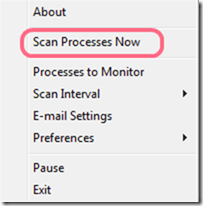

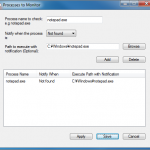
No menu pop’s up when the program is executed. Just generates a couple of xml files? Same on xp and win7(64).
Are there some other requirements?
thx,
-jm
You just need to right click on the tray icon. Hope it helps.