About
Do you get messy desktop with too many shortcut icons? With Quick Pop Menu, you can keep the desktop clean by putting them into one organized menu. This is a menu type application launcher. Press your favorite key combination and the menu pops up that lets you run programs quickly from anywhere on the desktop.
Screenshot
Video
by Reece Brown
Requirements
- Windows XP or later
License
Freeware
Usage
- Get Started – the basic usage instruction.
- Advanced Usage – command line usage tutorial.
Sponsored Links
Download
Language Files
If you share a language file, it may be listed here. The contact information is in the readme file.
How to Install Language Files
Drop the Language Name.ini (for example English.ini) into the folder /settings/lang. Re-launch the program then go to the tray menu –> Settings –> Language.
How to Create a Language File
Your language isn’t there? You can write it by yourself. Please refer to this page.
Download
Included Files:
- Czech by Radomír Chromecka for version 1.2.7.
- Polish by automizzer for version 1.2.7
- Vietnamese by Tập tin ngôn ngữ được dịch bởi for version 1.2.7
- Dutch by Henk G. Zikken for version 1.2.7
- French by Gilbert Gouret for version 1.2.7
- Russian by Евгений Ширяев for version 1.2.7
- Turkish by Erhan BURHAN for version 1.2.7
- Serbian (Latin) by ZoNi for version 1.2.6
- Italian by Alfonso Roselli for version 1.2.4
- Serbian (Cyrillic) by Превео Ozzii for version 1.2.4
- Spanish by Carmahgedom for version 1.2.2
- Simplified Chinese by Wei Yu for version 1.1.8
- Portuguese by Nelson Carvalho for version 1.1.5
Menu items that are not translated in the newer version of the program will be shown in English. (* version 1.1.5 or newer)
Change Log
Please refer to this page.
Awards
    |
   |
Support
If you find a bug in the program, please report it from the bug report page. For a feature request or a question on how to operate the program, please comment below.

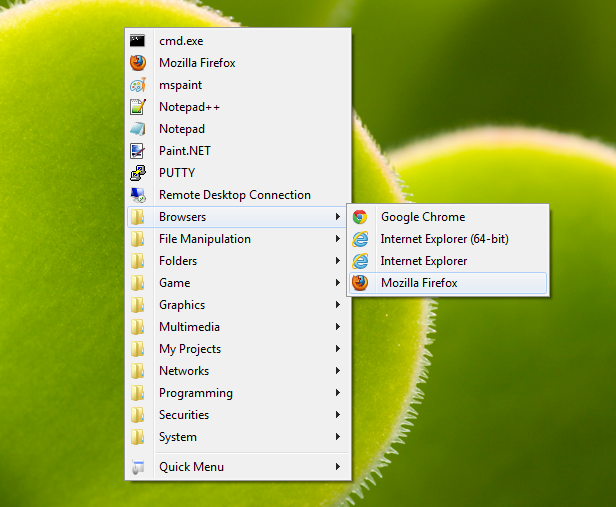
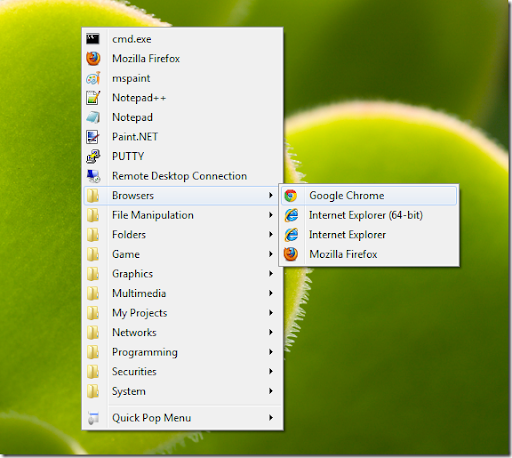
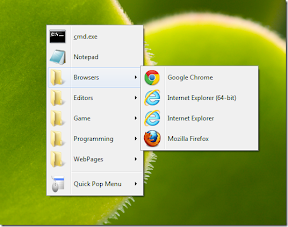



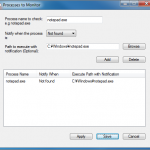
Great tool! What would even make it better is if it would display the icon that is associated with a folder.
I have many shortcuts so I organise them by folder. However all folders have the same icon, making it more difficult to quickly see which one I need. It does not pick up the icon that can be defined in Windows though. That would make it even better!
Strange , your post shows up with a dark color to it, what shade is the primary color on your web site?
It uses a transparent png file. Perhaps it is not displayed properly in your web browser. I’ll take a look if the file can be replaced to a different format when I get time.
wow …a good utility that I always miss in my system..finally I found this at ur site..thanks for great work
Great software man, i use it all the time..
Gotta emphasis on the net book thing tho.
little idea for you, may net book’s pad comes with a software that supports “spots” when clicked triggers a certain effect, do you think we can work something with that?
Not sure what you mean by spots. Can you elaborate it?
Here’s a trick:
How to make shortcuts appear at the bottom of your list, below folders.
Shortcuts are by default arranged in alphabetical order. So are the folders, but they go at the bottom of the list. To make the shortcuts, e.g. Reboot and Shutdown appear at the bottom, you can do this:
Say you have a *folder* named MyFolder in your shortcuts directory. Make a *shortcut* with the name MyFolder in the same directory. This shortcut can point anywhere, Quick Pop Menu won’t see it. But now the *folder* MyFolder acts like a shortcut.
Now if you number your shortcuts (e.g. 1 MyFolder, 2 Some shortcut, 3 Another Folder etc.) you can arrange your list just as you like.
Wao, that’s an interesting discovery. Thanks for the tip. The shortcut file indeed is read as a folder. In my environment, the next shortcut icon becomes a folder icon and not the program’s, which is a problem. I may fix this icon problem but may leave this behavior since this is so interesting.
The program has been unresponsive lately. I’ve had to click several times (or double click) to make it work (using middle button on win7 x64). I thought it was because I installed Locitech’s SetPoint. Today I tried to reinstall older versions and found out I had to go down to 1.19. to make it respond perfectly on single clicks. (1.20 seemed good, but was a little bit unresponsive).
Thanks for adding the possibility to add file types!
Since v1.2.4 the program has been changed to set thread priorities internally. Actually it was meant to prevent such behavior but ironically it might be causing the problem. Could you try v1.2.3 and if it works fine for you? If v1.2.3 works fine, I may change back the program not to use thread priorities.
!.2.3 is also unresponsive, maybe not as bad as the latest version. 1.1.9 is working perfect for me, so I’ll just use that one for now.
Hmm. I’ll look for possible bugs. Thanks for the report.