You can create your own language file for Quick Pop Menu by editing the pre-installed language file, English.ini. This is a step-by-step instruction on how to create your own language file.
- Open English.ini under settingslang.
- You will see something like this.
- Edit the part after the “=” sign, that is the program’s menu item. Also change the name for Translator to your name and ProgramVersion to the current version of Quick Pop Menu.
- Let’s see if the change is applied. Save the file as test.ini in settingslang folder. Make sure that you choose encoding as UTF-8.
- Restart QuickPopMenu.exe and you’ll see the new language menu called test, which is the name of the file you just saved. Let’s choose it and see what will happen.
- After choosing a different language, the program automatically restarts. Notice that the only edited menu items have changed.
- Like so, you can edit the whole menu.
Submit Language File
If you like, you can submit the language file you created to support@michaeluno.jp so that it will be included in the language pack.

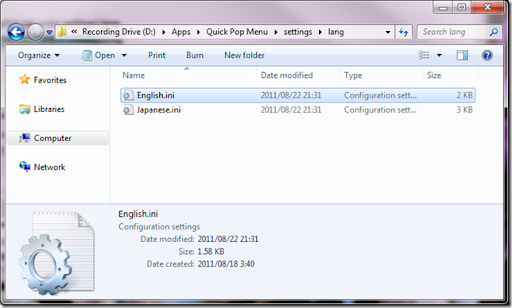
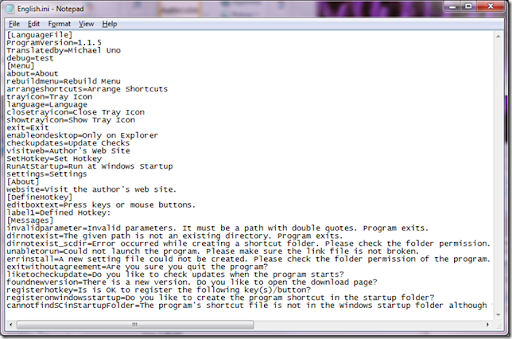
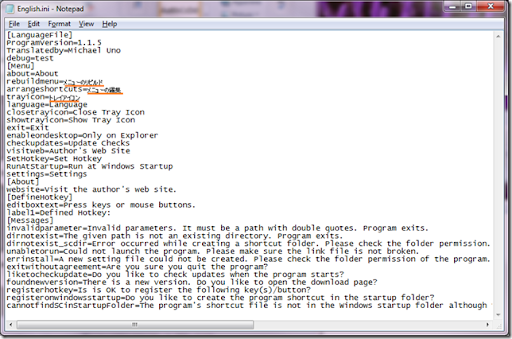
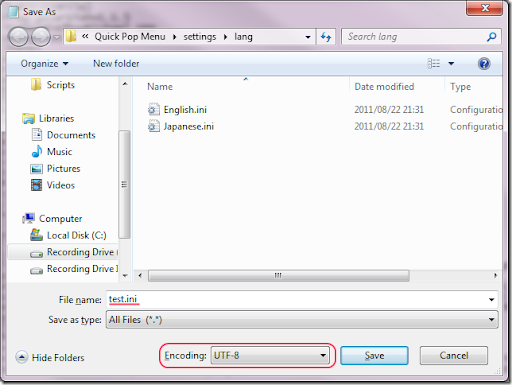
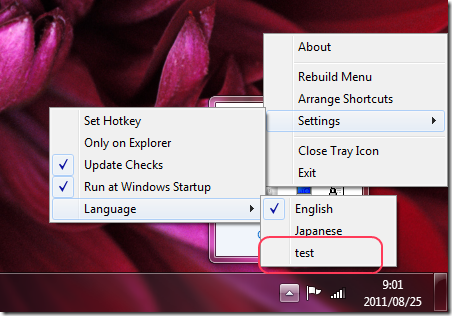
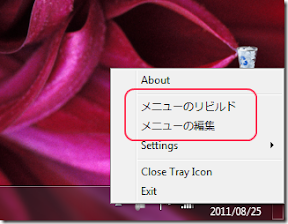
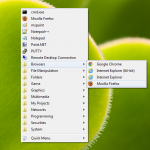
Hi,
I tried to download the language pack and the link was broken.
Thank you for the heads-up.